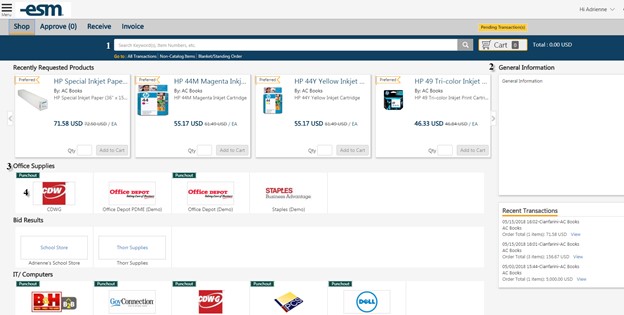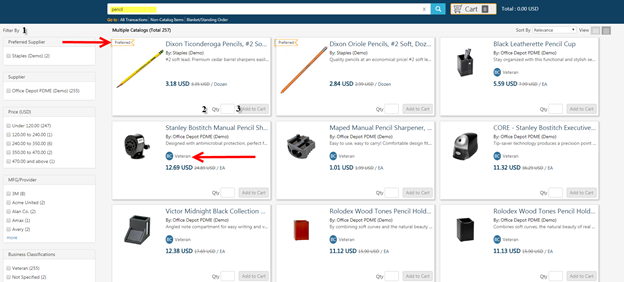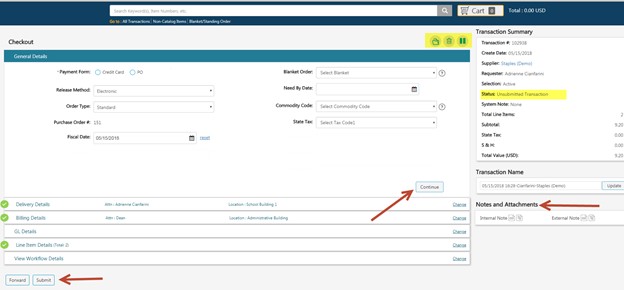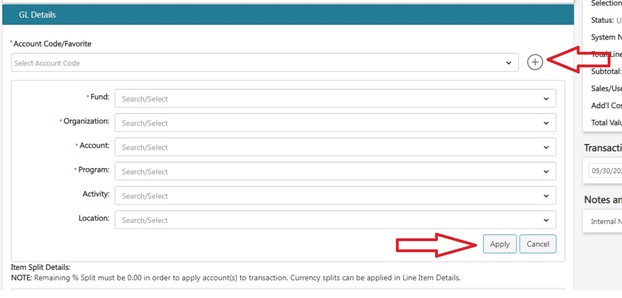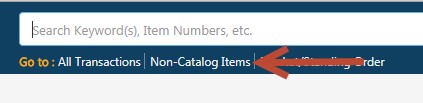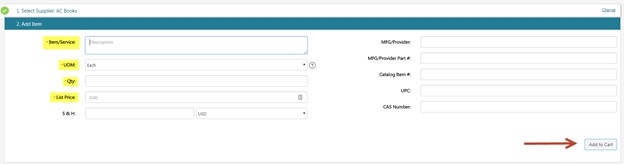Elixr is found on the my.westernu.edu webpage. Most companies we purchase research-related items through are on the front page when you log in.
Need to purchase something?
If you need to set up Elixir or get training click here. Please email POINT at point@westernu.edu should you have any additional questions!
- Sometimes, vendors are not in Elixir yet and need to be added. Procurement can assist you in adding the vendor to Elixir. Email POINT who will tell you everyone you need!
- For items that are not available, such as primers, a quote will need to be obtained. These are referred to as non-catalog items. For these items, please contact the vendor you will obtain the item from to get an official quote. Quotes typically last 30 days.